Navigation
Installation
Use
Administrating Manager
Start as Specific User
Start & Stop Manager
Uninstall Manager
Managing Basic Tasks
Troubleshooting
TS Environment for Windows
8.5.0 Release Notes
Installation Addendum
When the TS Environment for Windows is installed on either NT, Windows 2000, or XP Thoroughbred Manager will also be installed as a service. This will allow terminal emulation products such as TbredComm™ to connect using Telnet to a Window Basic. This is not a requirement, you may still start a Basic session using the standard shortcut; b.exe IPLINPUT.
Note: VIP and TbredComm software is not included with the new Thoroughbred TS (Terminal Server) Environment for Windows, but may be purchased separately.
Installation Notes [up]
Please refer to the TS Environment for Windows™ Installation Instructions for detailed instructions. This section simply identifies differences between earlier releases and the 8.5.0 release.
The installation process will detect the target operating system and if installing on Windows NT, Windows 2000, or XP the telnet basic option will automatically be installed.
This does require that the user performing the install have administrative privileges. Privileges will be check by the installation process and the install will not proceed if they are not at the administrative level.
IMPORTANT: If Thoroughbred Manager or the Thoroughbred Server Manager (NT Server only) are running, they must be shut down. The installation process does not make this determination. If any Thoroughbred services are running the installation will not be successful. Typically InstallShield will return an error during the ComponentMoveData phase. If this error should occur, please shut down the Thoroughbred Services and then run the installation again. See "Administrating the Thoroughbred Manager" below. To shut down the Thoroughbred Server Manager follow the same instructions described for the Thoroughbred Manager.
In addition to the standard Basic files, the following will be installed:
<WindowBasic-Install-Path>\tbjsmgr.exe
Part of the Thoroughbred Manager
<WindowBasic-Install-Path>\tbpview.exe
Thoroughbred Server Status Manager utility. This will allow you to view and kill server processes.
\WINNT\System32\tbjevent.dll
Part of the Thoroughbred Manager
\WINNT\System32\tbjmgr.exe
Part of the Thoroughbred Manager
Once the installation has completed you must reboot. The Thoroughbred Manager will start automatically. Thoroughbred recommends starting any service manager as a specific user. By default, the user is set to 'SYSTEM'. To verify the service is running and to manage the service properties, see "Administrating the Thoroughbred Manager" below.
Uninstalling Notes [up]
Important: Before you uninstall the TS Environment for Windows™ you must first uninstall the Thoroughbred Manager. This is NOT done as part of the standard uninstall process. The standard install removes all programs it has installed. This includes tbjsmgr.exe which is required to uninstall the Thoroughbred Manager.
To uninstall the Thoroughbred Manager see "Uninstalling the Thoroughbred Manager."
After the manager has been uninstalled you can uninstall the TS Environment for Windows™ following standard Window procedures.
Note that the uninstall does not remove the <WindowBasic-Install-Path> from the system PATH variable.
Use
Starting Basic™ as a Telnet Session [up]
By default the Thoroughbred Manager will listen on port 23 for telnet like connections. If you have multiple Basics loaded, it will execute the first b.exe and its iplinput.txt found in your PATH variable. For more information see PATH Variable.
Using the terminal emulator of your choice simply connect to your workstation.
If you do not have a terminal emulator, install the VIP4™ which may be purchased separately. This will install the latest TbredComm™ (version 4.03Q). TbredComm™ is Thoroughbred's terminal emulator designed specifically for the TS Environment for Windows™.
The following illustrates starting a Basic session using TbredComm™. In this example the 8.5.0 TS Environment for Windows™ was installed on TBNJ-ENG073.
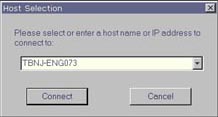
Setting the Port
The Thoroughbred Manager by default uses the telnet port. This is typically port 23. The Thoroughbred Manager can listen on another port by adding the port number to startup parameters (select services from the control panel). For example:-p7000
In this example, the Thoroughbred Manager will listen for telnet-like connections on port 7000. Also note, in the startup parameter there is NO space between -p and the port-number.
TbredComm™ now supports the ability to connect on a specified port. The port number can be an optional argument to the shortcut startup. For example: C:\TSI\BIN\Tbredcom.exe -P 7000
In this example, the port is specified using an upper-case P with a space proceeding the port number.
Administrating the Thoroughbred Manager [up]
The Thoroughbred Manager is administered using the Windows Services dialog box.
- From the Windows Control Panel double click Services
- The Services dialog box will appear
- Locate and highlight Thoroughbred Manager
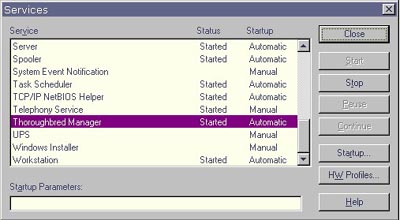
Starting the Manager as a Specific User [up]
Thoroughbred recommends starting any service manager as a specific user. By default, the user is set to SYSTEM. To change this setting:
- From the Services dialog box locate and highlight Thoroughbred Manager
- Click on Startup
- Enable This Account and select the desired user account.
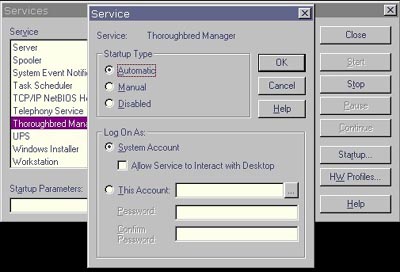
For more information please refer to Windows Help available on the Services dialog box.
Stopping and Starting the Thoroughbred Manager [up]
The Thoroughbred Manager will start automatically when the computer is started. However at times it may be necessary to manually start or stop the service.
To stop the Thoroughbred Manager:
- From the Services dialog box locate and highlight Thoroughbred Manager
- Click the Stop button
- A confirmation prompt will be displayed, click Yes to stop the service or No to cancel the operation
- When the service has stopped the status column will be blank
To shut down the Thoroughbred Server Manager follow the same instructions described for the Thoroughbred Manager.
To start the Thoroughbred Manager:
- From the Services dialog box locate and highlight Thoroughbred Manager
- Click the Start button
- When the service has started the status column will say Started
Uninstalling the Thoroughbred Manager [up]
The Thoroughbred Manager is not uninstalled as part of the TS Environment for Windows™ uninstall process. It is critical that the Thoroughbred Manager be uninstalled prior to uninstalling the TS Environment for Windows™.
Before uninstalling the manager verify the service is not running. See "Stopping and Starting the Thoroughbred Service Manager."
- From the Windows Start Button Select RUN.
- Click on the Browse button and point to the folder where you installed the Basic. Typically this is C:\Program Files\Tbsc. Highlight the file named tbjsmgr.exe and press the Open button. Edit the Open option in the Run dialog appending the -d option. The run option is not quoted as is the path and file name. For example: C:\Program Files\Tbsc\tbjsmgr.exe -d
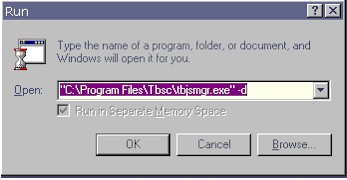
- From the Run dialog press OK.
- When the Thoroughbred Manager is uninstalled the following prompt will display
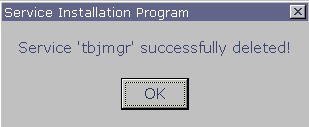
- Click the OK button.
Managing Basic Tasks [up]
The Thoroughbred Server Status utility allows you to view and kill tasks run by the Thoroughbred Manager. This utility is installed into your Basic directory, typically C:\Program Files\Tbsc. To start the Server Status utility, double click on tbpview.exe. Be sure Show Local B.exe is checked.
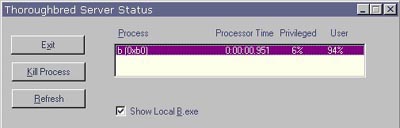
If for some reason you need to kill a task using tbpview, you may need to first correct the permissions.
Troubleshooting
Port Conflicts [up]
There may be an occasion when the default telnet port 23 is not accessible. The Thoroughbred Manager can be started with an option to monitor an alternative port for telnet activity. Please refer to Setting the Port for details.
If you're using a port other than telnet, be sure your terminal emulation software supports it. Some terminal emulation products have the ability to use other ports rather than telnet (23). If you are using TbredComm™ you can start TbredComm™ with an option to connect on an alternate port. Please refer to "Setting the Port" for details.
Windows 2000 [up]
Our testing has uncovered some inconsistencies when used with Windows 2000 which differentiates between "telnet" and port 23. Because the new Thoroughbred Manager defaults to "telnet," Windows 2000 does something unique that prevents users from connecting. We have successfully connected using other ports; starting the manager using -p7000 with TbredComm™ (as well as other terminal emulators) on port 7000 and using -p23. This avoids some Windows 2000 interception. We recommend anyone using Windows 2000 and the new Thoroughbred Manager do the same.
PATH Variable [up]
The Thoroughbred Manager will execute the first b.exe found in the PATH variable. For this reason it is recommended that you only have the 8.5.0 Basic installed. If it is necessary to have more than one Basic installed you must modify your PATH variable so that the 8.5.0 b.exe is the first basic executable in your path. If it fails to make it the first, it will append it to the end. For information on modifying your PATH variable please refer to Window Help for "System Properties."
The following PATH variable will cause the Thoroughbred Manager to attempt to start an invalid version of Basic:
%SystemRoot%\system32;%SystemRoot%;C:\TSI\BIN;C:\Program Files\842TbredBasic;C:\Program Files\Tbsc
The following PATH variable will allow the Thoroughbred Manager to locate and start the correct Basic.
%SystemRoot%\system32;%SystemRoot%;C:\TSI\BIN;C:\Program Files\Tbsc;C:\Program Files\842TbredBasic
Copyright ©2002 Thoroughbred Software International, Inc. Unauthorized uses is prohibited.